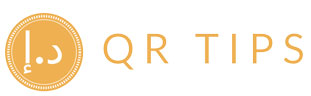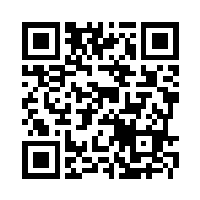N-Genius QR for Tips: Owner Playbook
Summary
- Generate QR codes three ways: from the merchant app, by printing/sharing a static QR, or right on the N‑Genius POS device (Visa/Mastercard QR on screen).
- Attribute tips to staff using staff‑coded payment links/QRs (via order reference / merchant‑defined data), per‑staff static QR, or shift‑level device logins & reports.
- Reconcile payouts fast with X/Z end‑of‑day, settlement reports, SmartView exports, and (optionally) Network Payouts for onward distributions.
- Includes ready‑to‑use signage copy, staff scripts, and a setup checklist.

N‑Genius gives UAE merchants multiple QR options that work at the counter, at the table, or on delivery. This playbook shows how to spin up QR codes, map tips to staff, and close the day with clean, auditable reports.
How N‑Genius QR acceptance works
- Merchant app dynamic QR: enter the amount to display a scannable QR in the app; the customer pays from their banking/wallet app.
- Static in‑store QR: print/share a persistent QR that identifies your outlet; the customer scans and enters the amount.
- Terminal‑generated QR: on N‑Genius payment devices, choose QR (Visa/Mastercard), enter amount, and present the code on screen.
- Pay by Link (Portal): create payment links from the N‑Genius Online portal and present them as QR codes on receipts, signage, or screens.

Start Receiving Cashless Tips Today
Make tipping easier for your customers and seamless for your team. Join our platform and accept contactless gratuities with ease.
Get Started for FreeGenerate QR codes: device & portal
From the merchant app
- Open the N‑Genius merchant app → Enter amount → Create QR.
- Show the code; guest pays using their banking/wallet app.
- Use Settings → Print/Share Static QR to place a counter or menu QR.
On the payment device
- On the device home screen: QR Payment.
- Select Visa or Mastercard QR → choose SALE.
- Enter amount; the terminal displays a QR for the guest to scan.
From the portal (Pay by Link & QR)
- In the N‑Genius Online portal, create a Pay by Link (or OneLink) with a fixed or variable amount.
- Render that link as a QR on a receipt, tent‑card, or screen; scanning opens the secure hosted payment page.
- Include a staff/shift code in the order reference or merchant‑defined data to attribute the tip downstream.
Staff attribution patterns (pick one)
A) Staff‑coded Pay Links & QR (Most flexible)
When creating a payment link in the portal, populate the order reference / merchant‑defined data with a code like SRV-128 or NAOMI-04. Print or display the QR.
- Pro: Works instantly; great for pooled vs. individual tracking.
- Reporting: Filter/export by the reference field to allocate tips per person/shift.
B) Per‑staff static QR
Create distinct static QRs for each staff/outlet (where supported), or pre‑print per‑staff tent cards that encode a unique reference parameter. Guests scan and enter any amount.
- Pro: No device handling during service.
- Reporting: Each QR maps to a unique code, simplifying allocation.
C) Device sign‑ins & shift reports
Run N‑Genius end‑of‑day workflows (X/Z, Settlement) to tie takings to logged‑in operators/periods; pair with a roster to split pooled tips fairly.
- Pro: Minimal change to floor operations.
- Reporting: Use settlement & report exports as the source of truth.
Signage pack (ready‑to‑print copy)
Counter / Entrance
- “Tips welcome — scan to leave a thank you.”
- “No cash? Scan the QR to tip.”
- “UPI users: Scan the QR and pay from your UPI app (where enabled).”
At table / service point
- “Scan to tip your server in seconds.”
- Preset bubbles: AED 5 / 10 / 15 on dynamic QR screens.
- Add small staff initials under each code for internal tracking.
Staff scripts (10‑second guidance)
For a guest asking “How do I tip?”
“Please scan this QR and approve the amount. It’s instant and secure.”
If the guest uses UPI
“You can scan and pay using your UPI app where enabled on our terminal—just scan the code and confirm.”
If asked about receipts/reconciliation
“Every tip shows in our daily reports, so it’s accounted for and settled with the rest of the day’s takings.”
A picture is worth a thousand words. Action is worth a thousand pictures. Scan the QR code and see us in action right away.
Owner checklist (30‑minute rollout)
- Confirm QR acceptance is enabled on your device/app; test one QR sale and refund.
- Decide on staff attribution (A/B/C above) and generate the required codes or links.
- Print counter and table signage; add QR to receipts and WhatsApp order messages.
- Enable Pay by Link in the portal for remote or overflow tipping, and store staff codes in references.
- Settle and export the X/Z & Settlement reports; validate mapping in your master tip sheet.
- Optionally use SmartView / Merchant Performance Dashboard for monthly analytics; consider Network Payouts to automate onward transfers.
Reconciliation & payouts
Use end‑of‑day X (snapshot) and Z (reset) reports and the Settlement & Report workflows on your N‑Genius device to finalize takings, then export summaries from the portal for allocation by staff/shift. For more advanced needs, SmartView provides scheduled merchant reports; Network Payouts can push funds to vendors/staff wallets/accounts based on your rules.
FAQs
Does N‑Genius support UPI QR for Indian guests?
Yes—Network International and NPCI International announced UPI QR acceptance across Network’s UAE merchant network via POS terminals. Check with your relationship manager for enablement at your outlet.
Is there a hardware requirement?
No additional hardware for QR flows on supported devices. You can also use the merchant app to display QR, or print/share static QRs for counter use.
Where do I see QR transactions?
On‑device totals at end‑of‑day; in the portal exports; and via the NGenius QR companion app to review recent QR transactions.
Sources
- Network Developer Docs – Accepting QR payments (merchant app dynamic QR, print/share static QR, terminal QR): docs.network.global
- Network – N‑Genius Pay by Link (create/share links; QR acceptance): network.ae
- Network – N‑Genius POS Terminal (Android device overview): network.ae
- Network – X & Z Report / Settlement & Report guides: network.ae
- Network – SmartView Merchant Report: network.ae
- Network – Network Payouts: network.ae
- NPCI International × Network – UPI QR acceptance across UAE merchants (press release): npci.org.in
- Google Play – NGenius QR app (view/manage QR transactions): play.google.com
- WordPress plugin changelog – merchant‑defined data support for custom order meta: github.com/network-international