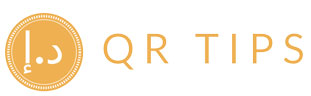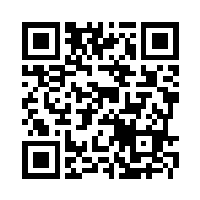Foodics + Tips: Setup and Reporting
Summary
- Enable tips in the Cashier App and set Predefined Tips Percentages so suggested amounts appear on the payment screen.
- Offer tips on Pay‑at‑Table and configure default tip % for the guest flow; optionally print table QR on checks.
- Track and export from the Tips Report and the Payments Report (which includes a
Tipscolumn and branch grouping). - Reconcile tips by branch, device, and user; combine Console reports with Foodics Pay settlements when applicable.

This guide shows how to enable tipping in Foodics, add clear suggestions at checkout, and produce reliable reports and exports for branch‑level pooling and payroll reconciliation.
Step 1 — Enable tips in the Cashier App
- Console → Manage → More → Settings → Cashier App.
- Tick Enable Tips to allow cashiers to add a tip on all order types.
- Fill Predefined Tips Percentages (e.g.,
10,12.5,15) so suggested options appear to guests at payment. - Save changes and sync your devices at start of day if needed.
Cashier settings include tip toggles and predefined % that render on the payment screen. You can also auto‑print till reports at EOD for cash control.

Start Receiving Cashless Tips Today
Make tipping easier for your customers and seamless for your team. Join our platform and accept contactless gratuities with ease.
Get Started for FreeStep 2 — Tip options in Pay‑at‑Table (optional)
If you use Pay‑at‑Table (QR at the table), enable tipping in that journey and set default tip percentages. You can also print the Pay‑at‑Table QR on the order check to speed guest adoption.
- Allow customers to tip directly in the Pay‑at‑Table app.
- Choose default tip % (e.g., 3/5/10) or no default.
- Optionally print table QR on the check.
Step 3 — Waiter App experience
Once tips are enabled in Console, an “Add Tip” drawer appears on the Payment screen in the Waiter App, so staff can enter a tip amount during checkout.
In‑person terminals (optional)
Connect Foodics Pay terminals to the Cashier if you want card/wallet tips at the counter or table.
- Cashier App → Devices → (+) Payment Terminal → enter terminal IP.
- Use the Pay portal to review transfers and export settlements.
Branch settings & EOD
Ensure shifts, tills, and End‑of‑Day are used consistently so tip data uploads to Console and branch‑level metrics align.
- Open/close tills per shift; print Tills Summary for cash control.
- End the day to upload data and print daily summaries.

Reporting — where to see tips
Tips Report
Console → Reports → More → Tips shows total tips, the branch where they were paid, and the payment method.
- User: who closed the order.
- Payment Method: card/cash/etc.
- Tips: total tip amount.
Payments Report
Console → Reports → Payments includes a Tips column and can be grouped by Branch, Order Source, and more (by day/week/month).
- Use grouping by Branch to compare attach rates.
- Filter by payment method to spot cash vs card/wallet patterns.
Exports & reconciliation
- Export Tips/Payments from Console (CSV/Excel depending on report) after applying filters (date range, branch).
- Foodics Pay settlements: in the Pay portal, export Foodics Pay Payments (Excel) to see bank transfers, statuses, terminal IDs, and amounts net of fees and VAT.
- Branch trends: use Branch Trends to visualize which branches adopt tipping faster and to set targets.
// Recommended export fields for pooling (example)
date, branch, user, payment_method, order_id, tip_amount
// Reconciliation recipe
1) Export Tips Report (by date range) → tips_by_order.csv
2) Export Payments Report (grouped by Branch) → payments_by_branch.csv
3) If using Foodics Pay terminals, export "Foodics Pay Payments" → pay_settlements.xlsx
4) Join on date + branch; tie order_id or terminal_id where available
5) Output: branch_pool_[YYYY-MM].xlsx with per-staff splits if applicableA picture is worth a thousand words. Action is worth a thousand pictures. Scan the QR code and see us in action right away.
FAQ
Where do the suggested tip buttons come from?
From Predefined Tips Percentages in Cashier App Settings; they appear to guests on the payment screen, and cashiers can still enter a custom value.
How can guests tip without the terminal?
Enable Pay‑at‑Table and allow tips in that flow; set a default tip % or no default, and print the table QR on checks if you wish.
What’s the best report for branch‑level targets?
Use Payments Report (group by Branch) for tip totals by branch, plus Branch Trends to visualize adoption over time.
Sources
- Foodics – Cashier App Settings (Enable Tips, Predefined Tips Percentages). help.foodics.com
- Foodics – How to configure Pay‑at‑Table (enable tips, default tip %, print table QR on checks). help.foodics.com
- Foodics – Tips Report (branches and payment methods for tips; steps to access). help.foodics.com
- Foodics – Understanding the Payments Report (Tips column; grouping by Branch & time buckets). help.foodics.com
- Foodics – Branch Trends Report (compare branches on key metrics). help.foodics.com
- Foodics – Connecting Foodics Pay Device with the Cashier (add terminal; IP). help.foodics.com
- Foodics – Foodics Pay Payments (export settlements to Excel with net, fees/VAT, terminal IDs, status, date). help.foodics.com
- Foodics – How to End the Day (ensure data uploads to Console and print daily summary). help.foodics.com
- Foodics – Tills Summary Report (cash control across shifts). help.foodics.com