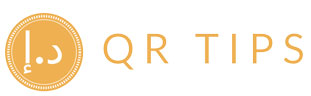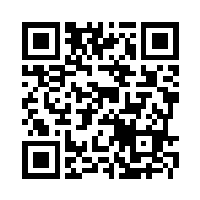Lightspeed (O‑Series) Tipping: Terminal Prompt Setup
Summary
- Enable tipping in Back Office → Integrations → Lightspeed Payments → Settings, then update your terminal configuration so prompts appear on device.
- Guests can choose 5% / 10% / 15% / Custom / Skip directly on the terminal when using Lightspeed Payments (O‑Series).
- Choose where to capture tips: on POS screen, on payment device, or on receipt; optionally add a Tip & Total line to subtotal receipts.
- Export reports from Back Office (Reconciliation → Tips, Sales Feed) and the Payments Merchant Portal (Payments, Payouts, Fee statements) for settlement matching.

This guide shows how to enable and position terminal tip prompts in Lightspeed Restaurant (O‑Series), then export the right reports to reconcile tips with payouts. Use the quick checklist, signage, and staff script to roll this out in under an hour across branches.
Step 1 — Turn on tipping in Back Office
- Log in to Back Office and go to Integrations → Lightspeed Payments → Settings.
- Toggle Tipping to On.
- Sync your POS/registers so settings apply to devices.
If you use a third‑party payment integration, you can still use O‑Series’ native tipping feature from POS. For Lightspeed Payments, use terminal prompts for the smoothest flow.

Start Receiving Cashless Tips Today
Make tipping easier for your customers and seamless for your team. Join our platform and accept contactless gratuities with ease.
Get Started for FreeStep 2 — Update your payment terminal
After changing Payments settings, update the terminal config so the prompt appears immediately:
Smart Terminal
- On the terminal: Settings → Config.
- Enter Admin PIN 5773.
- Tap Update and wait for restart.
Use Lightspeed‑provided terminals only; third‑party devices may not be configured for your account.
Verifone e285 / V400m / P400+
- Press 9 → Confirm (green), enter 5773.
- Open Config → Update and wait for the device to refresh.
Step 3 — Decide where the tip prompt lives
Tip on POS screen
- Prompt appears on POS; receipt prints merchant copy from POS.
- Set in Register Options → Signature, Tipping & Merchant Copy.
Tip on payment device
- Customer selects 5% / 10% / 15% / Custom / Skip on terminal.
- Recommended with Lightspeed Payments for fastest flow.
Tip on receipt
- Enable Show Tip & Total line on subtotal receipts.
- Useful when customers prefer writing amounts (fallback).
Note: For Lightspeed Payments, some register options fall back to on‑screen behaviour; for terminal prompts, enable “On Terminal” tipping.
Owner checklist (fast rollout)
- Enable Tipping in Back Office → Lightspeed Payments; sync registers.
- Update terminal config (Admin PIN
5773). - Pick capture point (POS / device / receipt) and, if needed, enable Tip & Total line.
- Run two live tests (small cart; split tender) and verify tip line on receipt.
- Brief staff; place table‑tent signage (“Scan to pay & tip” or “Card terminal will ask for a tip”).
Signage copy (counter)
YOU'LL SEE A TIP PROMPT
Choose 5% • 10% • 15% • Custom • SkipStaff script (10 seconds)
“After you tap card, the terminal will show a tip prompt. You can choose a % or tap Skip—totally optional.”
A picture is worth a thousand words. Action is worth a thousand pictures. Scan the QR code and see us in action right away.
Reports & exports (what to pull)
Back Office
- Reconciliation → Tips (totals by staff/site; updates after takings are finalised).
- Sales Feed (raw detail incl. Tip Amount; export via cloud‑download icon).
- Payments (summary of payments incl. gratuities for the takings period).
Lightspeed Payments — Merchant Portal
- Payments: filter & export transactions (CSV).
- Payouts: export payout batches to match settlements.
- Fee statements: monthly tax invoices (available after month‑end).
Reconciliation recipe
// Recommended export fields
back_office_sales_feed.csv: date, site, register, user, sale_id, tip_amount, payment_type, total
merchant_portal_payments.csv: payment_date, terminal_id, card_brand, gross, fees, net, tip_included (if column available)
merchant_portal_payouts.csv: payout_id, payout_date, amount
// Join logic (monthly)
1) Export Back Office & Merchant Portal files for the same range
2) Group Sales Feed by site/register/user for pooling & attach rate
3) Match Payments → Payouts by payout_date; confirm net = gross - fees
4) Output: tips_reco_[YYYY-MM].xlsx (tabs: AttachRate, Pooling, PayoutMatch)FAQs
Where do I change where the tip is captured?
In Register Options → Signature, Tipping & Merchant Copy. Choose POS screen, payment device, or receipt, and enable Tip & Total line if needed.
How do I make the terminal show the prompt immediately?
After enabling Tipping in Back Office, open the terminal menu and run Config → Update with Admin PIN 5773. The terminal restarts and loads the new settings.
Where do I see tip totals?
Use Back Office Reconciliation → Tips (post‑takings) and Sales Feed for raw detail. For settlements, export Payments and Payouts from the Merchant Portal.
Sources
- Lightspeed (O‑Series) — Setting up tipping with Lightspeed Payments (enable toggle, update terminal, on‑terminal prompts 5/10/15/Custom/Skip). o-series-support.lightspeedhq.com
- Lightspeed (O‑Series) — Setting up tipping in Lightspeed Restaurant POS (POS‑screen prompt, Tip & Total line, Tips report access). o-series-support.lightspeedhq.com
- Lightspeed (O‑Series) — Tipping, Signing & Merchant receipt printing (register options: on POS, on device, on receipt; receipt lines). o-series-support.lightspeedhq.com
- Lightspeed (O‑Series) — Exporting data from Lightspeed Payments (Payments, Payouts, Fee statements in Merchant Portal). o-series-support.lightspeedhq.com
- Lightspeed (O‑Series) — Accessing Back Office Reports (Reconciliation, Sales Feed, CSV export via cloud icon). o-series-support.lightspeedhq.com
- Lightspeed (O‑Series) — Setting up the Smart Terminal (pairing and admin PIN). o-series-support.lightspeedhq.com