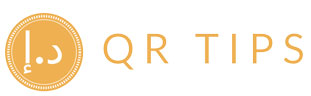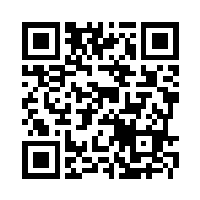Sapaad Scan‑to‑Pay: Insert a Tip Step
Summary
- Sapaad Scan & Pay lets guests scan a table QR to view the bill, split by items or evenly, and pay from their phones.
- Insert a tip prompt before the payment confirmation to lift attach rate and speed table turns.
- Two ways to enable: (A) Native tips via Sapaad settings; (B) Pre‑checkout tip selector in your Scan & Pay page (where configurable), so the final amount includes the tip.
- Includes signage copy, staff scripts, a 20‑minute rollout checklist, and reporting tips.

Scan‑to‑pay reduces wait time and raises table throughput. Pairing it with a clear, optional tip step helps guests show appreciation without flagging a server. This guide shows how to enable tipping in Sapaad and where to position the prompt in the Scan & Pay journey.
How Sapaad Scan & Pay works (at a glance)
- Guests scan a table QR, review their bill, then pay from their phones.
- They can split the bill evenly or by items during checkout (ideal for groups).
- Scan‑to‑pay is integrated with the Sapaad suite and supports multiple payment gateways (Stripe, PayTabs, MyFatoorah, Adyen, and more).

Start Receiving Cashless Tips Today
Make tipping easier for your customers and seamless for your team. Join our platform and accept contactless gratuities with ease.
Get Started for FreeTwo implementation routes
Route A — Enable native tips in Sapaad
- Go to Setup → Global Settings → Others.
- Turn on Accept Tips and, if available for your flow, define predefined tip percentages (e.g., 5/10/15).
- Sync devices and test a scan‑to‑pay transaction to confirm the prompt appears before payment confirmation.
Native tipping ensures tips are posted against the order and visible in Sapaad reporting.
Route B — Pre‑checkout tip selector (where configurable)
- Place the tip buttons on the bill review screen: fixed amounts (AED 5/10/15), percentages (5/10/12.5/15), and “custom”.
- When selected, compute
total = bill + tipand pass the updated total to the payment confirmation step. - Store
tip_amountand theorder_idfor reconciliation; show the tip line on the digital receipt.
If your Scan & Pay page is managed by Sapaad and not customizable, use Route A.
Placement & UX best practices
- Timing: Prompt for tips before payment confirmation; avoid extra pages after checkout.
- Presets: Offer three concise options and a “custom” input; keep labels clear (e.g., “AED 5”, “10%”).
- Transparency: Mark the tip optional and show the new total immediately.
- International guests: If your gateway supports it, display the card brand/wallet icons for trust.
Owner checklist (20‑minute rollout)
- Enable Accept Tips (Route A) and define presets.
- Verify your payment gateway in Sapaad Direct Settings (Stripe / PayTabs / MyFatoorah etc.).
- Print fresh table QR with short signage copy (below); place at the table edge.
- Run two live tests: split‑even and split‑by‑items with a small tip; confirm reporting.
- Brief staff with a 10‑second script; add a line on checks: “Scan to pay & tip.”
Signage copy (table tent)
SCAN TO PAY & TIP
No waiting for the bill.
Split easily. Pay securely.
Staff script (10 seconds)
“You can scan to pay on your phone—there’s a quick tip option before you confirm.”
A picture is worth a thousand words. Action is worth a thousand pictures. Scan the QR code and see us in action right away.
Reconciliation & reporting
- Confirm that tips are saved with the order and visible in your Sapaad reports.
- Export daily summaries by branch/device and compare attach rate (tips ÷ paid orders).
- If using a card gateway, download settlement statements and match totals by business day.
Sources
- Sapaad — Scan & Pay (table QR, split bills, pay from phone). sapaad.com
- Sapaad — Pay‑at‑Table: Scan & Pay campaign page (fully integrated with Sapaad). sapaad.com
- Sapaad — Sapaad Direct (QR Order & Pay) overview and supported gateways. sapaad.com
- Sapaad Help Center — How to add tips (Enable “Accept Tips”). kb.sapaad.com
- Sapaad Help Center — How to set up Sapaad Direct (gateway setup). kb.sapaad.com
- Sapaad blog — QR ordering features (scan, review bill, split and pay). sapaad.com